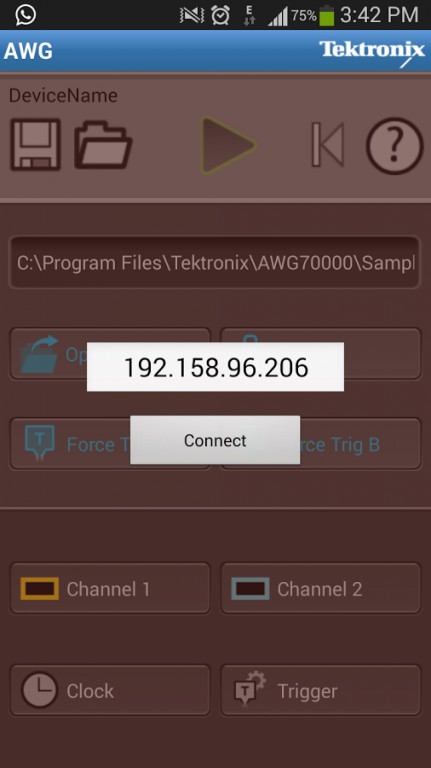Tek AWG Connect 1.0
Free Version
Publisher Description
1.0 Tek AWG Connect Android Application
This application is intended for users who are away from the AWG instrument and want to load waveforms to the desired channel, save and open the AWG setup files and set the channel, clock, trigger parameters and select the Force Trigger functionality in the AWG. Additionally the users can play the waveforms from the Android App.
1.1 Features:
Control and Monitor AWG remotely
Two channels (CH1/CH2) supported
Open/Save the AWG setup files
Open and Assign a waveform file to the respective channels
Required channels can be switched on/off in the Application
Apply Force Trigger A and Force Trigger B functionality
Set the Run Mode to Continuous/Triggered/Trig’d Continuous
Play/Stop waveform in the application
Control Channel 1 and Channel 2 Settings
Control Clock Settings
Control Trigger Settings
Advantages:
Control and Monitor AWG remotely
Supported AWG Series:
AWG70001A and AWG70002A
2.0 Installation Instructions:
Prerequisite:
1. The user needs to be on the same network to which the instrument is connected.
Cisco AnyConnect – This is required to connect to VPN of the AWG instrument for communicating between the AWG instrument and the mobile device.
2. AWG Android App installed on the mobile device.
2.1 Start the Raw Socket Server in the AWG instrument following the below steps.
start tekvisa lan server control from start->all programs->tekvisa->tekvisa lan server control
In the Task tray right click on TekVISA LAN Server Control and select “Start Socket Server”
Note:
• Sometimes Windows doesn't allow Socket Server. Then you have to set firewall to allow Socket Server
Now you are ready for communicating with the AWG instrument from the Android device.
Click on AWG Android Application by clicking on the AWG icon in your phone and enter the AWG instrument IP address.After the instrument gets connected, start communicating with the instrument.
3. Android Version Supported
The app has been tested on Android mobile devices with Android Version 4.1 to 4.3
4. Resolution of Mobile Devices
The resolutions that the AWG Android Application will work is specified in the below Table. Please make sure that the AWG Android app is installed in the devices with the below specified resolutions.
Screen size (inches) Resolution
3.4 480 * 800
3.7 480 * 800
4 480 * 800
4.4 480 * 800
4.7 480 * 800
5 480 * 800
5.5 1280 * 720
8 1280 * 800
4.1 Example mobile Display Settings and Android Version supported for an 8 inch tab is specified below.
Display Settings
Font Style Default font
Font Size Normal
About Device
Android Version 4.2.2
Baseband Version T311DDUAMH1
Kernel version 3.0.31-1334189
Resolution 1280*800
Screen Size 8 inch
5. TekVISA version supported
4.0.0.80
Technical Support: Please send Email to techsupport@tektronix.com for support and feedback on the application.
About Tek AWG Connect
Tek AWG Connect is a free app for Android published in the Office Suites & Tools list of apps, part of Business.
The company that develops Tek AWG Connect is Tektronix. The latest version released by its developer is 1.0.
To install Tek AWG Connect on your Android device, just click the green Continue To App button above to start the installation process. The app is listed on our website since 2014-02-17 and was downloaded 4 times. We have already checked if the download link is safe, however for your own protection we recommend that you scan the downloaded app with your antivirus. Your antivirus may detect the Tek AWG Connect as malware as malware if the download link to tek.awg.newUI is broken.
How to install Tek AWG Connect on your Android device:
- Click on the Continue To App button on our website. This will redirect you to Google Play.
- Once the Tek AWG Connect is shown in the Google Play listing of your Android device, you can start its download and installation. Tap on the Install button located below the search bar and to the right of the app icon.
- A pop-up window with the permissions required by Tek AWG Connect will be shown. Click on Accept to continue the process.
- Tek AWG Connect will be downloaded onto your device, displaying a progress. Once the download completes, the installation will start and you'll get a notification after the installation is finished.